The following are the steps to add a link to photos, sound, and video files to PAF 5.2.
Adding Multimedia
- To add multimedia to this individual's file, click on the field next to the Contact field that has an image of a camera.
- Click Add to insert a new piece of multimedia.
- Click the down arrow underneath the label Image Type. Select the type of multimedia you will insert (Photo, Sound Clip or Video Clip).
- Click Browse to find where the multimedia is saved.
- Add a caption and a description for the multimedia, which will be used in a slideshow or a photo album. Click OK when you are finished.
- You can add more than one piece of multimedia for each individual (click Add), change the order of the multimedia (use the Order arrows in the middle of the screen), or edit the multimedia (click Edit Photo). When you have finished with making any adjustments that are needed, click Save to exit.
You will want to stay in the habit of digitizing and adding multimedia right away so it does not pile up and overwhelm you.
If you have never digitized any of you photographs, documents, etc. , do a little at a time. Do not try to eat the whole elephant at once.
You can watch a demo of linking multimedia to PAF 5.2 by at PAF Tutorial
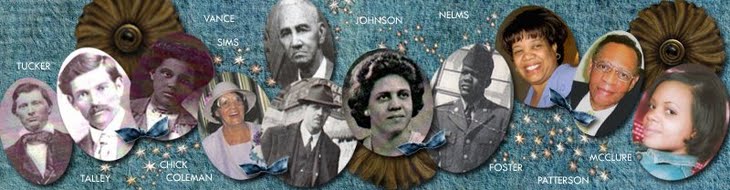
0 comments:
Post a Comment